Bright Data Connector
Bright Data provides award-winning proxy networks, AI-powered web scrapers, and business-ready datasets for download. Welcome to the internet’s most trusted web data platform.
Prerequisites
An active Bright Data subscription is required.
Bright Data Dashboard
Connect to Dashboard.
Create a token
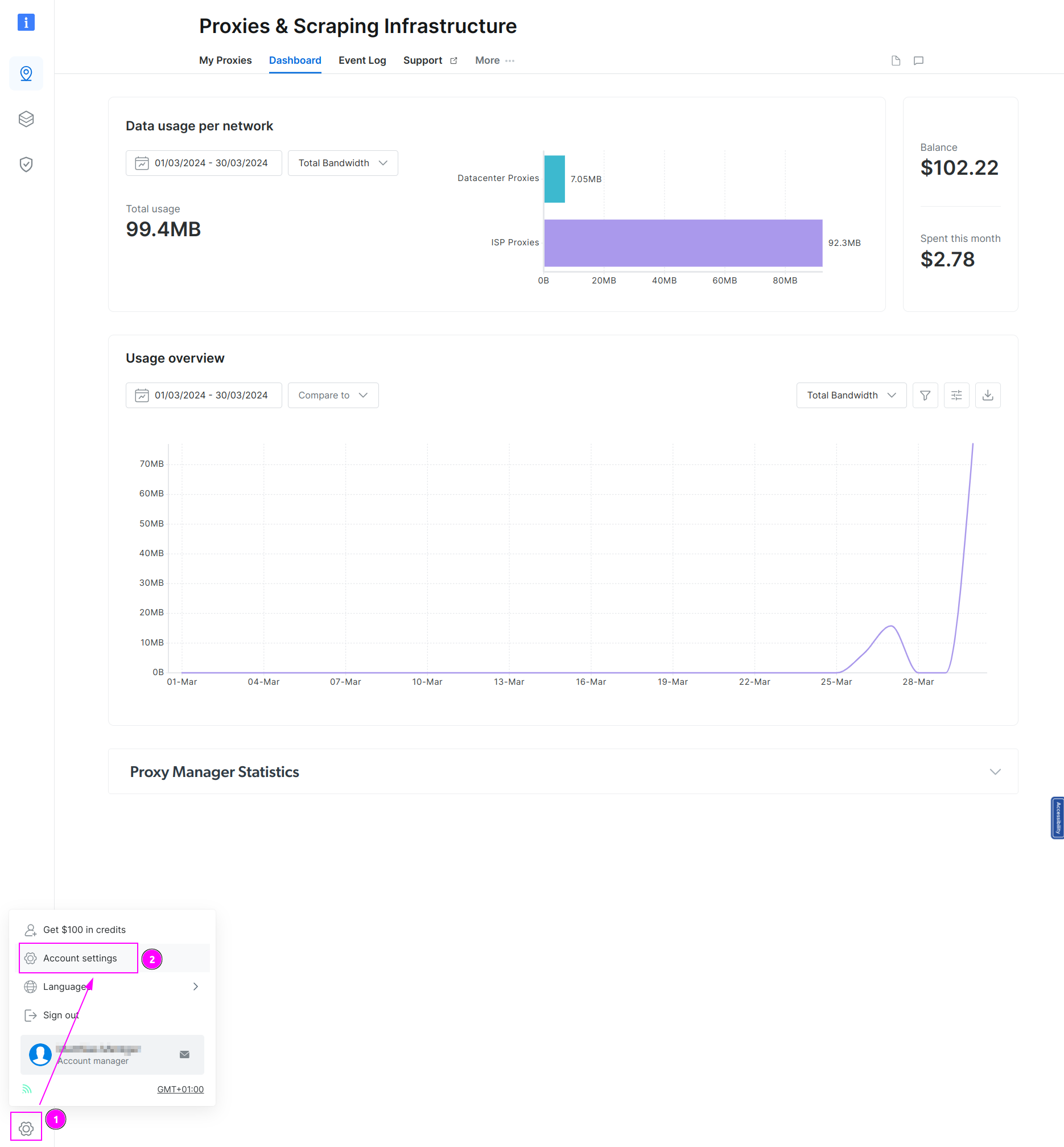
- On the left menu, select the wheel at the bottom;
- Click on
Account settings.
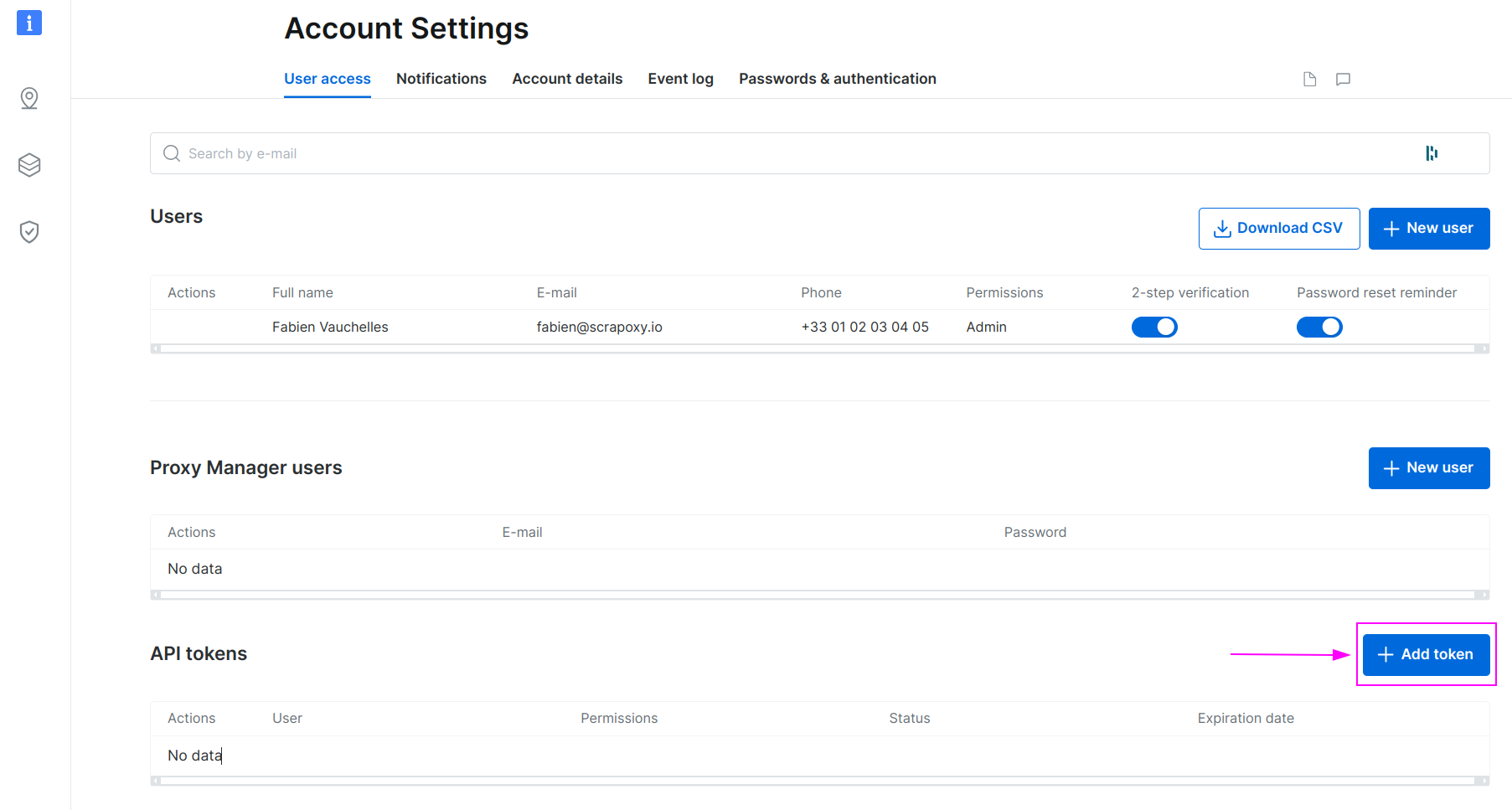
Click on Add token.
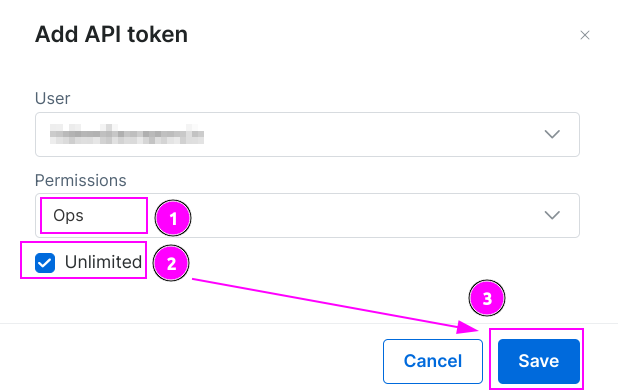
- Select the
Opspermissions; - Click on
Unlimitedor specify a date for a limited token if wanted; - Click on
Save.
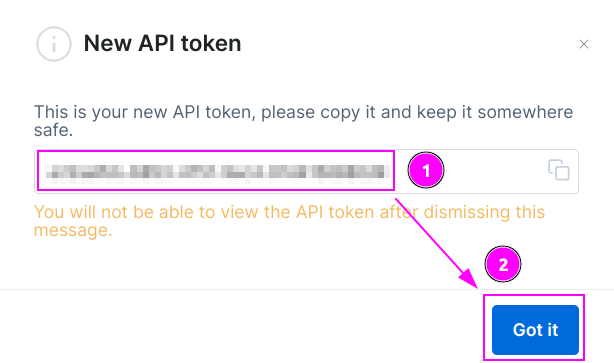
- Remember the token;
- and click on
Got it.
Add a zone

- On the left menu, click on the zone icon;
- Click on
Add.
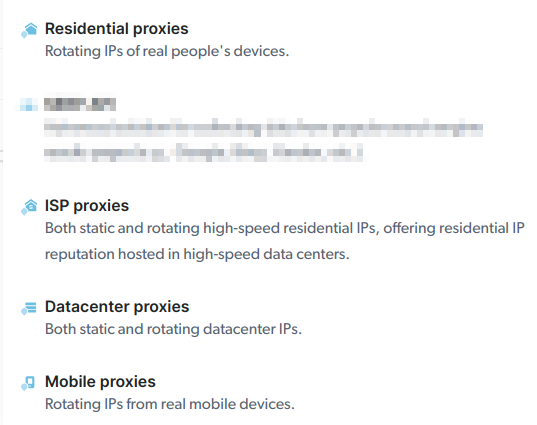
Choose between Residential, ISP, Datacenter or Mobiles proxies.
Add proxies count and country (for Datacenter or ISP proxies only)
Geolocation for Datacenter or ISP proxies cannot be managed directly in Scrapoxy, as BrightData assigns the country during zone creation.
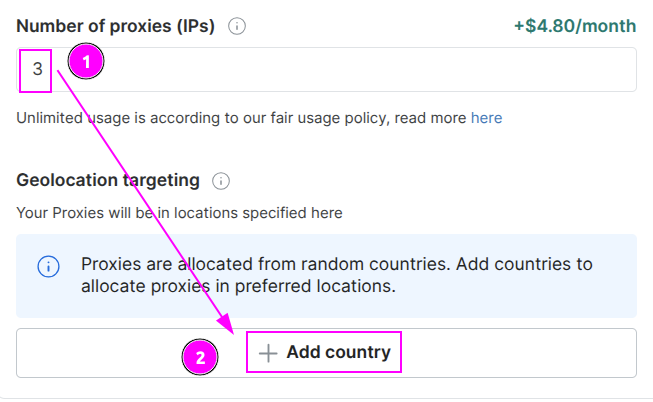
In the Basic settings:
- Specify the required number of proxies;
- Add a country.
INFO
It is recommended to assign only one country per zone. For multiple countries, create separate zones for each.
Scrapoxy
Open Scrapoxy User Interface and select Marketplace:
Step 1: Create a new credential
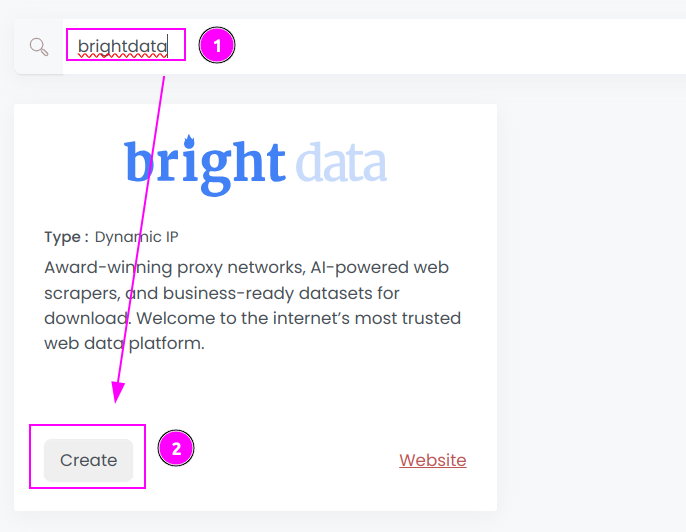
Select Brightdata to create a new credential (use search if necessary).
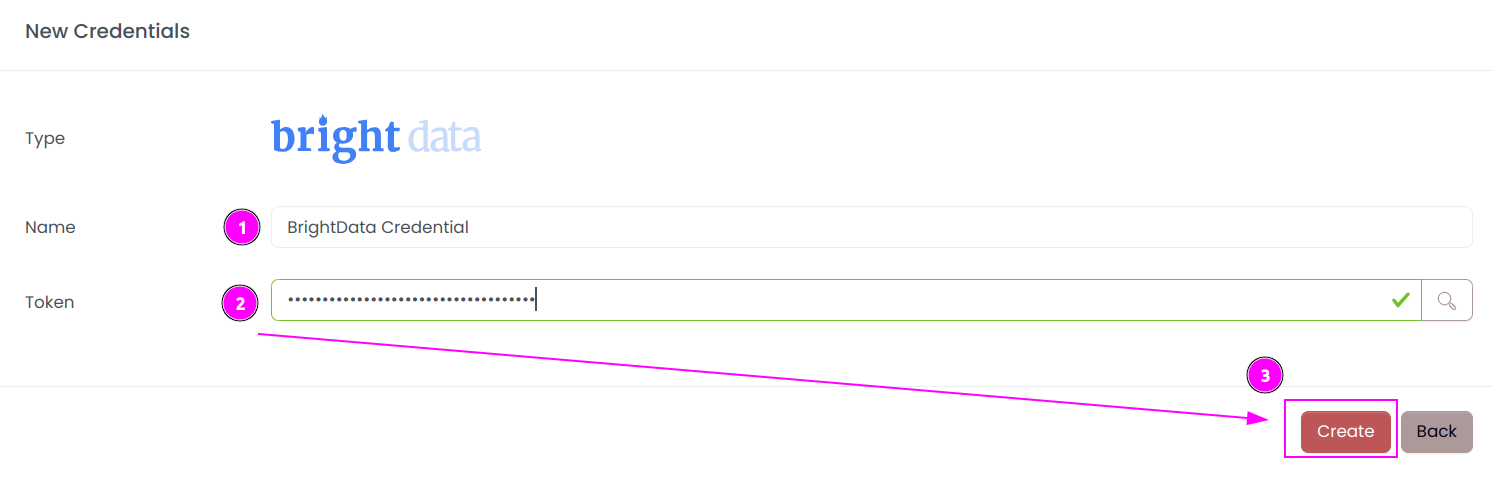
Complete the form with the following information:
- Name: The name of the credential;
- Token: The token.
And click on Create.
Step 2: Create a new connector
Create a new connector and select BrightData as provider:
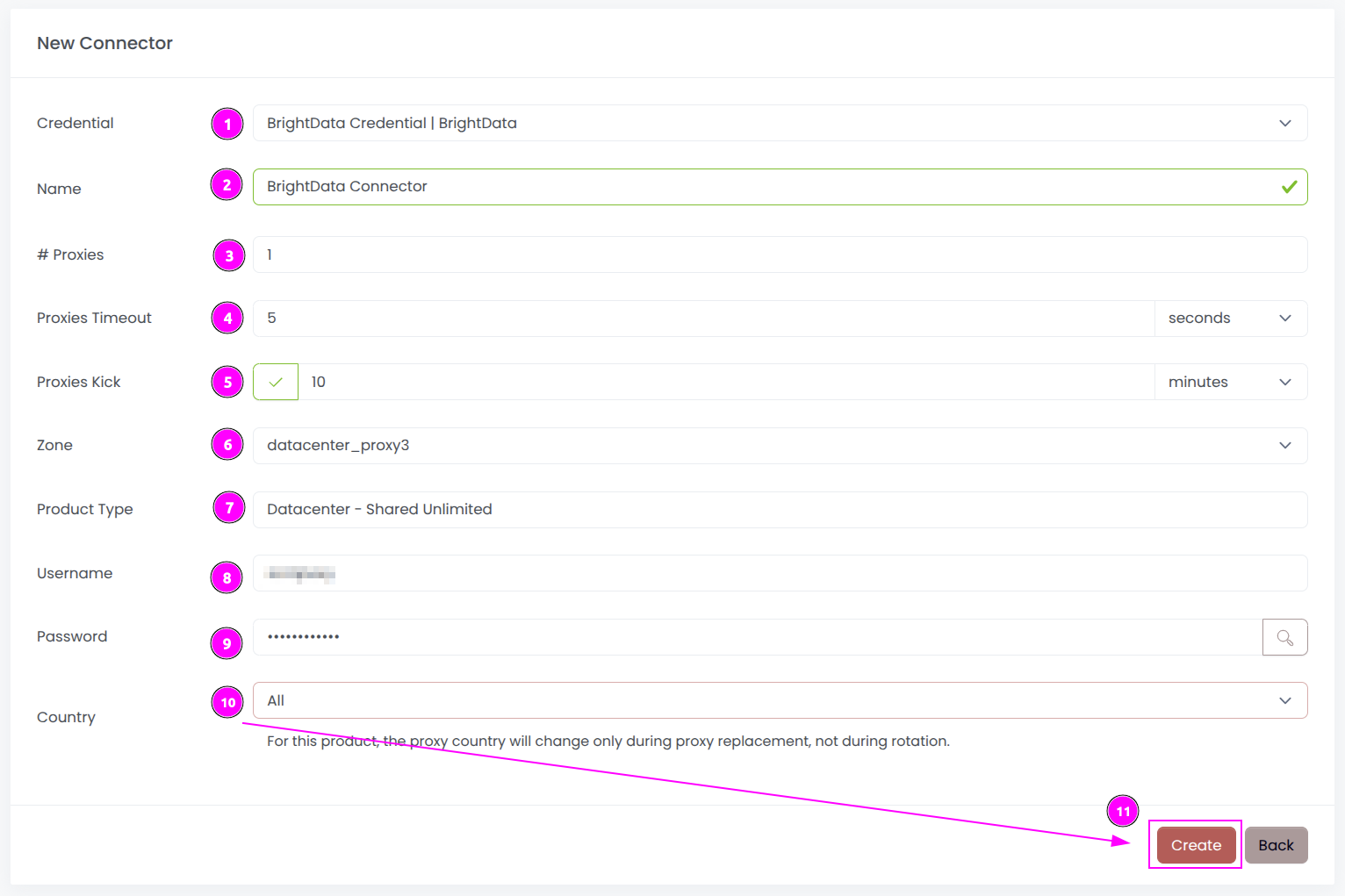
Complete the form with the following information:
- Credential: The previous credential;
- Name: The name of the connector;
- # Proxies: The number of instances to create;
- Proxies Timeout: Maximum duration for connecting to a proxy before considering it as offline;
- Proxies Kick: If enabled, maximum duration for a proxy to be offline before being removed from the pool;
- Zone: The zone to use;
- Product Type: The type of product (read-only, determined by the selected Zone);
- Username: The proxy connection username (readonly, determined by the selected Zone);
- Password: The proxy connection password (readonly, determined by the selected Zone);
- Country: Select the country to use, or
Allto use all countries.
And click on Create.
WARNING
To prevent rate limit issues, please set the Proxies Timeout to 30 seconds.
Step 3: Start the connector

- Start the project;
- Start the connector.
Step 4: Interact with proxies

Within this connector, you can perform 2 actions on the proxies:
- Trash button: Initiates a proxy rotation. The session is temporarily removed and will be reused later.
- Cross button: Requests a replacement from BrightData to permanently replace the IP, which comes with associated costs.
If a country is chosen from the configuration menu, the trash button will swap the current instance with an instance of the selected country.
INFO
In the Residential product, Bright Data preserves user privacy by providing an ID in place of each proxy’s IP address.
Other: Stop the connector

- Stop the connector;
- Wait for proxies to be removed.

 Scrapoxy
Scrapoxy
