OVH Cloud Connector
OVH Cloud is a french cloud computing service created by OVH
Prerequisites
An active OVH subscription is required.
OVH Manager
Connect to Manager.
Step 1: Create new project

Click on + Create a new project.
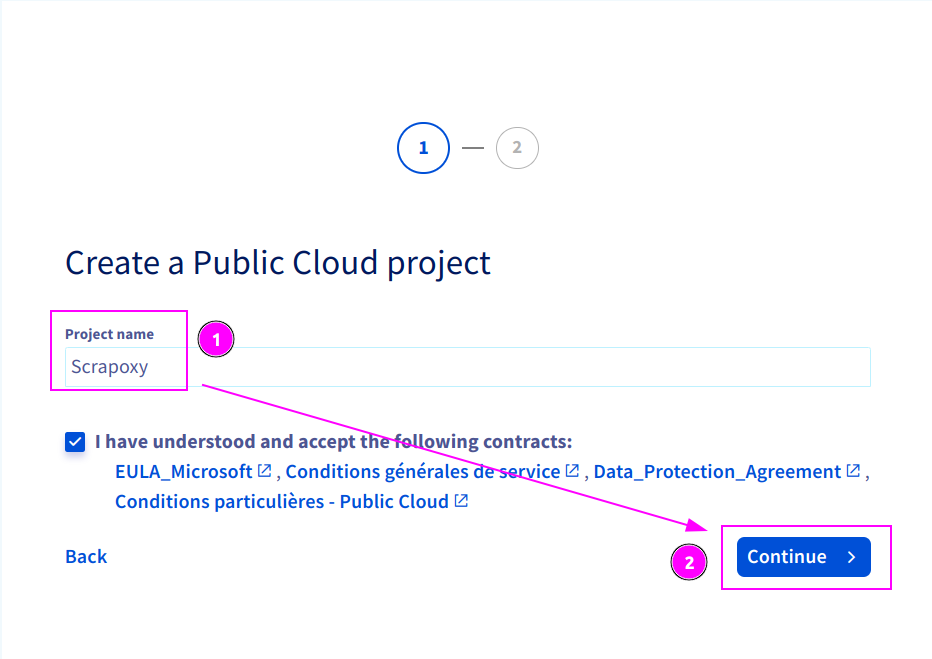
- Enter
scrapoxyas Project name; - And click on
Continue.
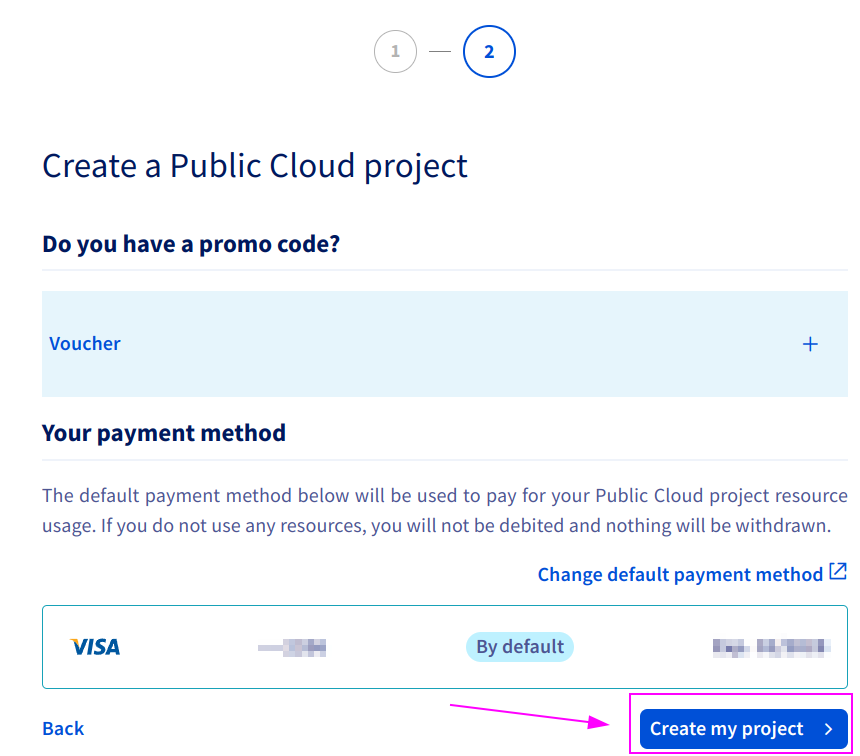
Click on Create my project and wait for project creation.
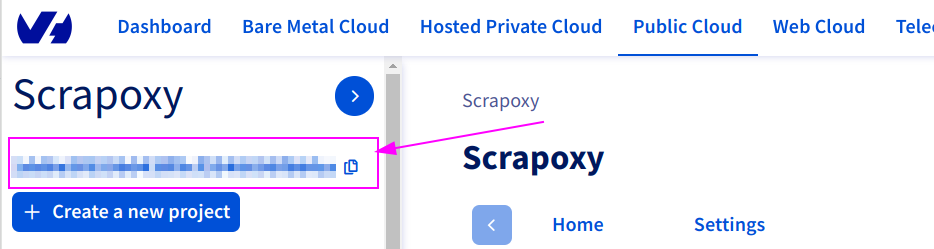
Remember the Project ID.
Step 2: Create new credential
Connect on https://www.ovh.com/auth/api/createToken:
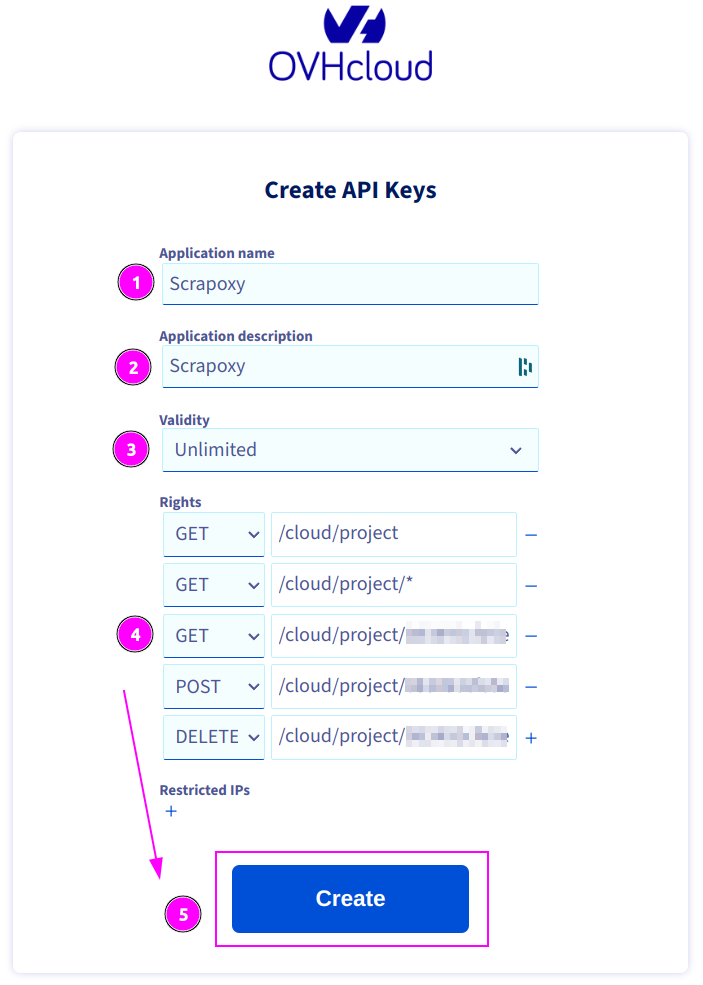
Complete the form with the following information:
- Application name:
Scrapoxy - Description:
Scrapoxy - Validity:
Unlimited - Rights: see table below
| Method | Path |
|---|---|
| GET | /cloud/project |
| GET | /cloud/project/* |
| GET | /cloud/project/{projectId}/* |
| POST | /cloud/project/{projectId}/* |
| DELETE | /cloud/project/{projectId}/* |
INFO
Replace {projectId} by the previously copied project ID.
If the projectId is 0123456789abcdefgh, the path will be /cloud/project/0123456789abcdefgh/*.
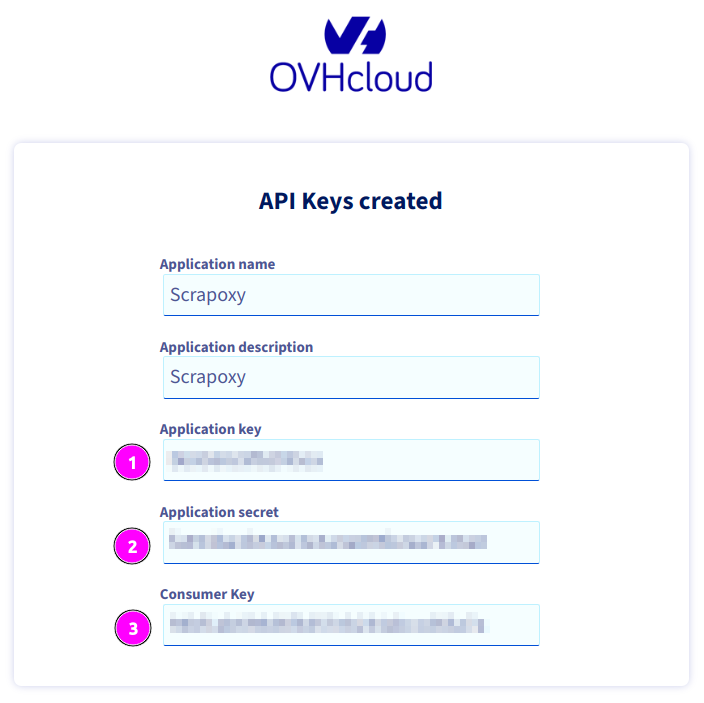
Remember:
- Application Key;
- Application Secret;
- And Consumer Key.
Scrapoxy
Open Scrapoxy User Interface and select Marketplace:
Step 1: Create a new credential
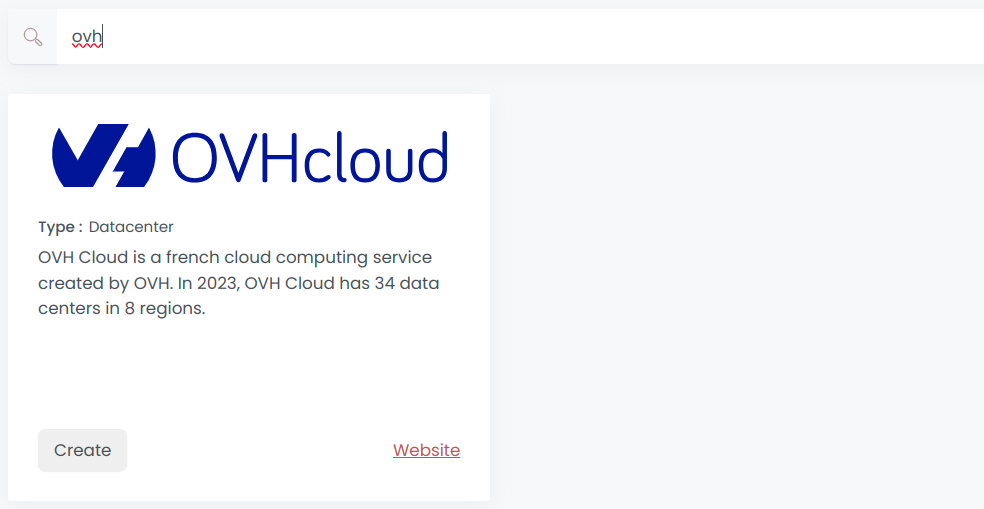
Select OVH to create a new credential (use search if necessary).
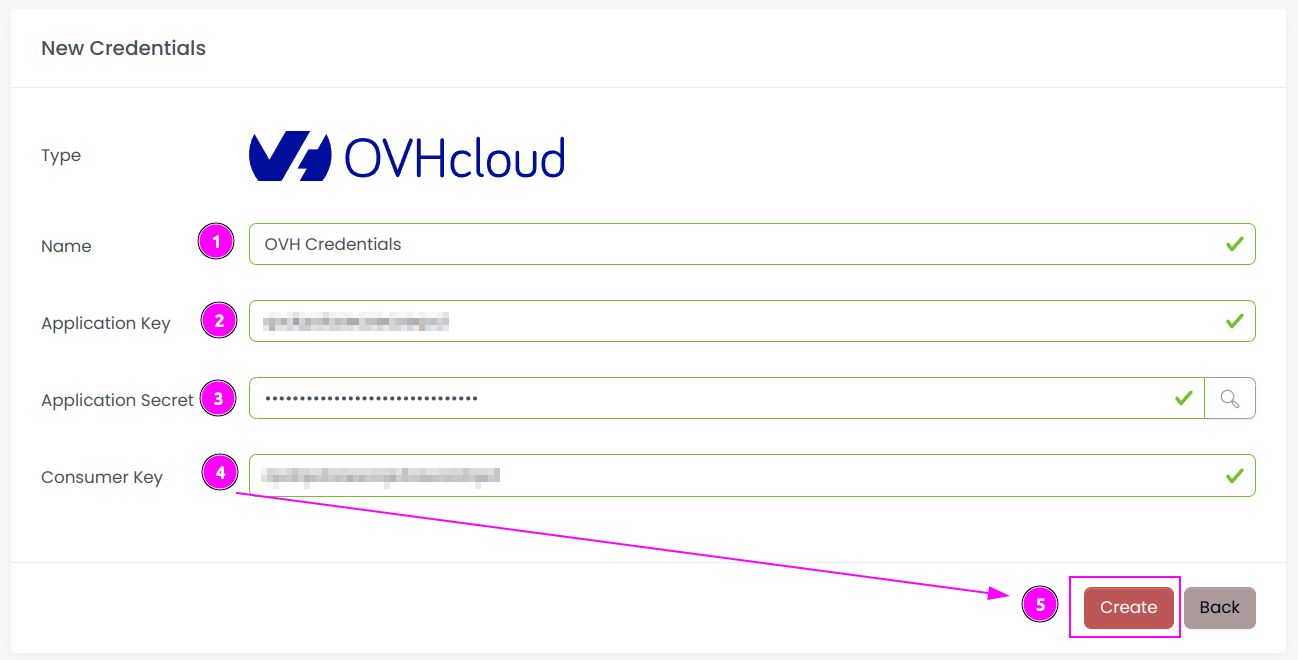
Complete the form with the following information:
- Name: The name of the credential;
- Application Key: The key of the application;
- Application Secret: The secret of the application;
- Consumer Key: The consumer key of the application (this is the installation ID of the application for your account).
And click on Create.
Step 2: Create a new connector
Create a new connector and select OVH as provider:
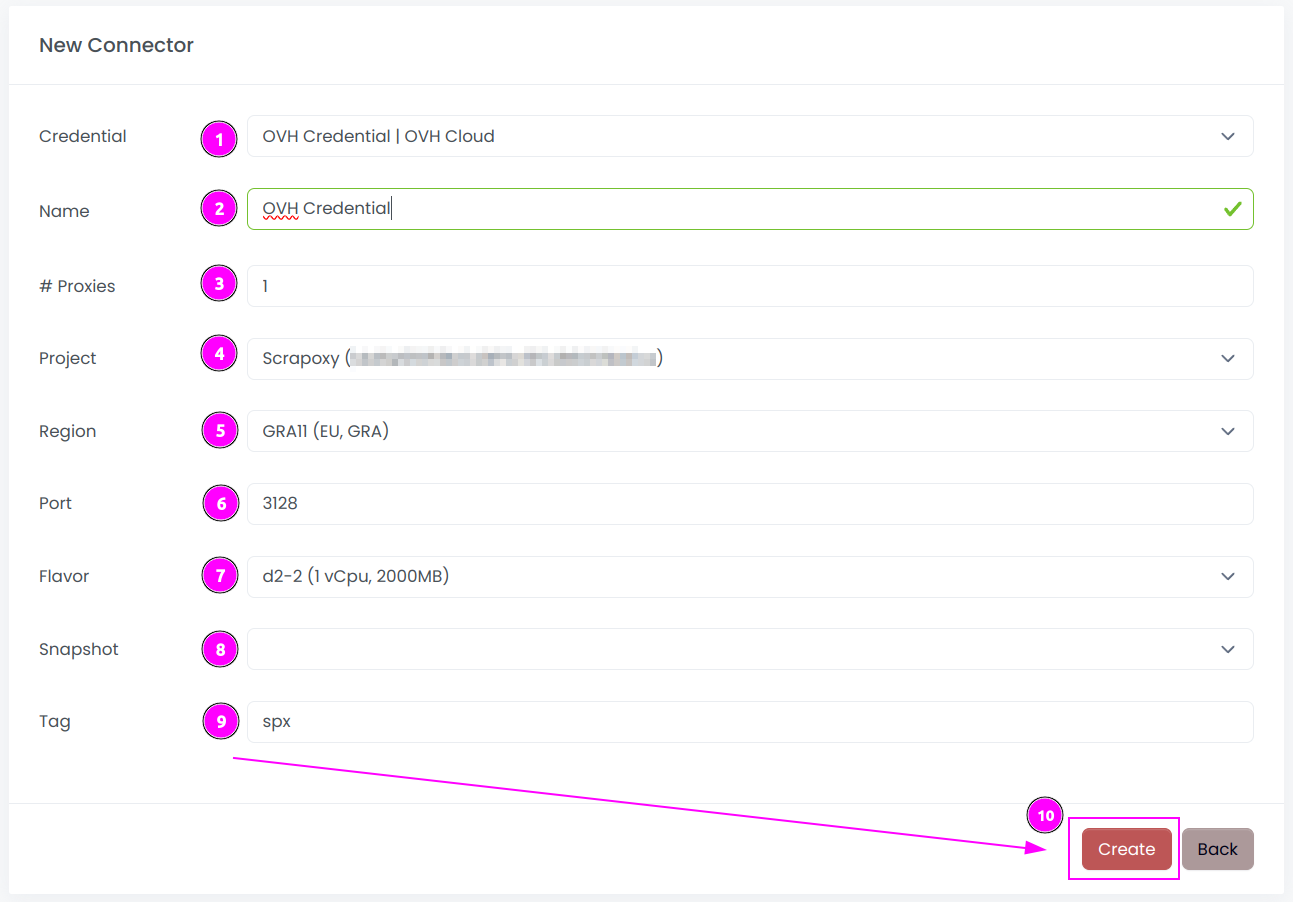
Complete the form with the following information:
- Credential: The previous credential;
- Name: The name of the connector;
- # Proxies: The number of instances to create;
- Project: The project used to create the instances;
- Region: The region where the instances will be created;
- Port: The port of the proxy (on OVH);
- Flavor: The type of the instance;
- Snapshot: The name of the snapshot to use. ⚠️ Don't fill it, it will be created automatically during installation.;
- Tag: The default label to tag instance.
And click on Create.
TIP
You can retain most of the default values if they are suitable for your use case.
Step 3: Install the connector
WARNING
Do not reuse an installation from a prior setup: Scrapoxy embeds a unique TLS certificate within the instance image to secure communication and communication with the Master will fail.
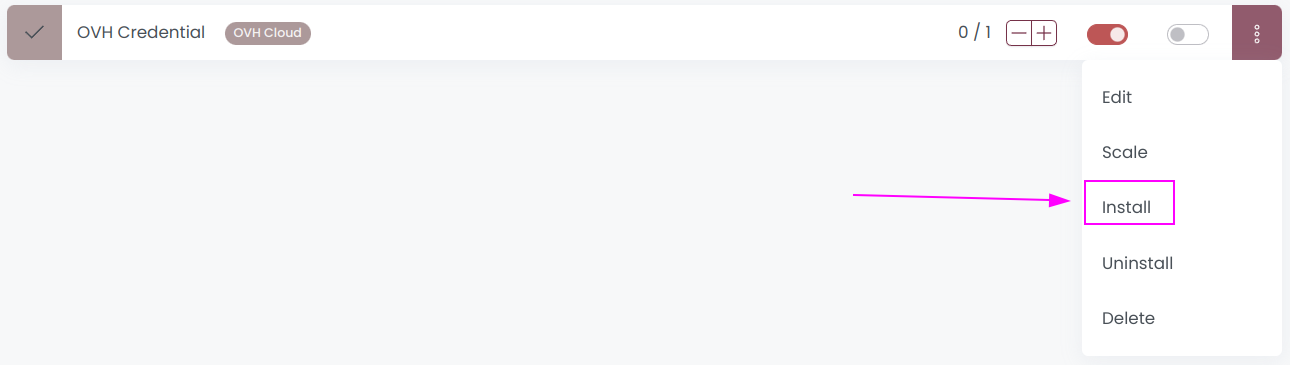
On the connector list, click on Install.
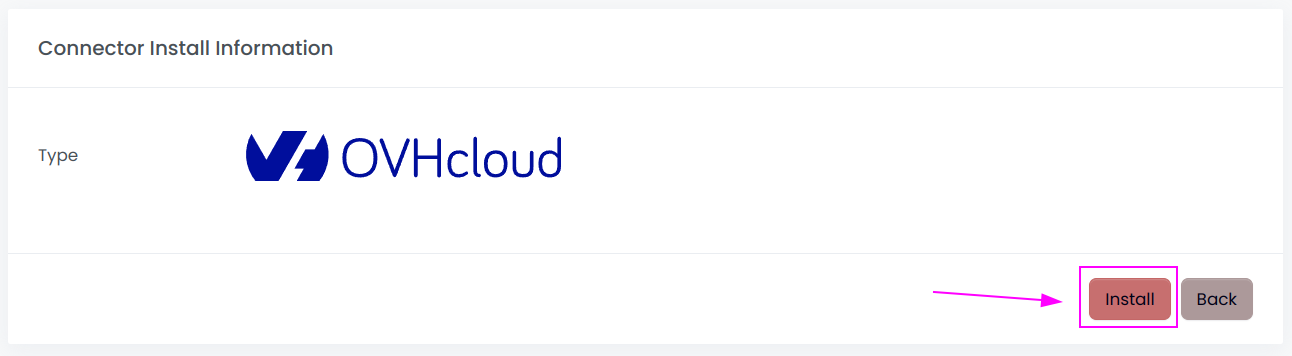
Click on Install.
Scrapoxy will start, install and stop the VM to create a custom image.
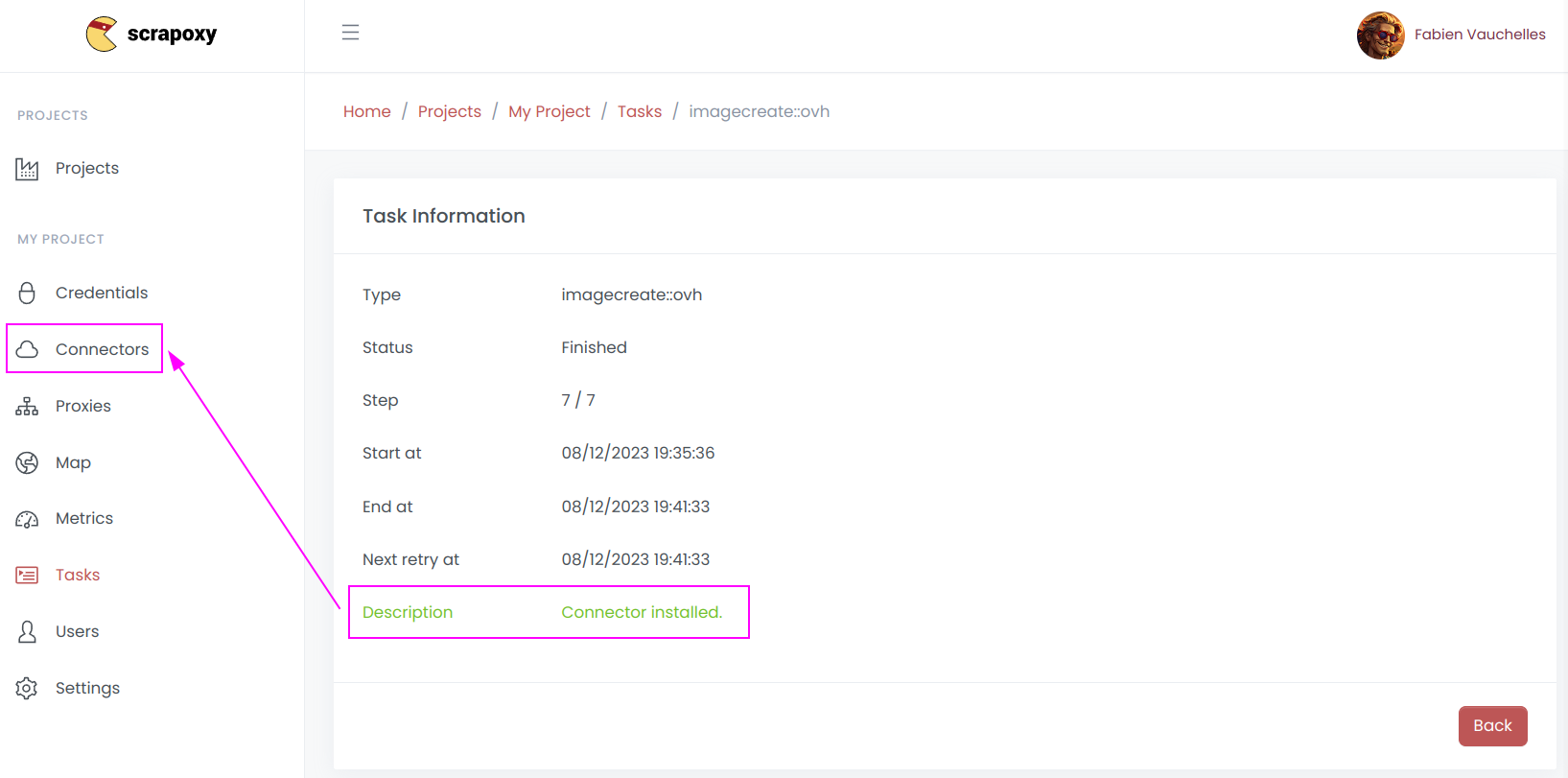
When the installation is finished, click on Connectors.

- Start the project;
- Start the connector.
TIP
Installation creates a custom image for this region. If you have multiple regions across multiple connectors, you must perform the installation step for each region.
Other: Uninstall the connector

- Stop the connector;
- Wait for proxies to be removed.
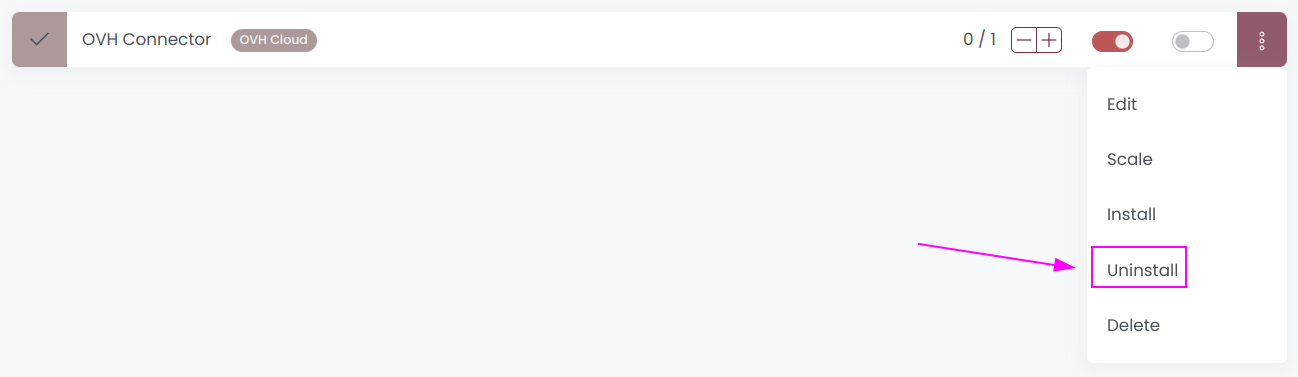
On the connector list, click on Uninstall.
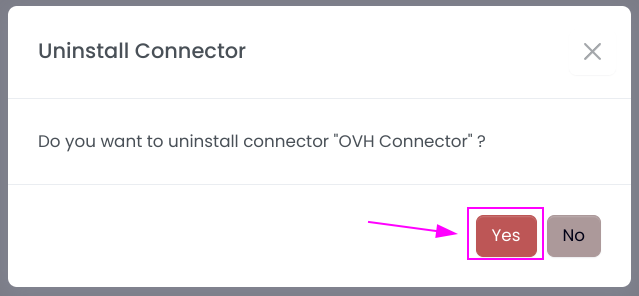
Confirm the uninstallation.
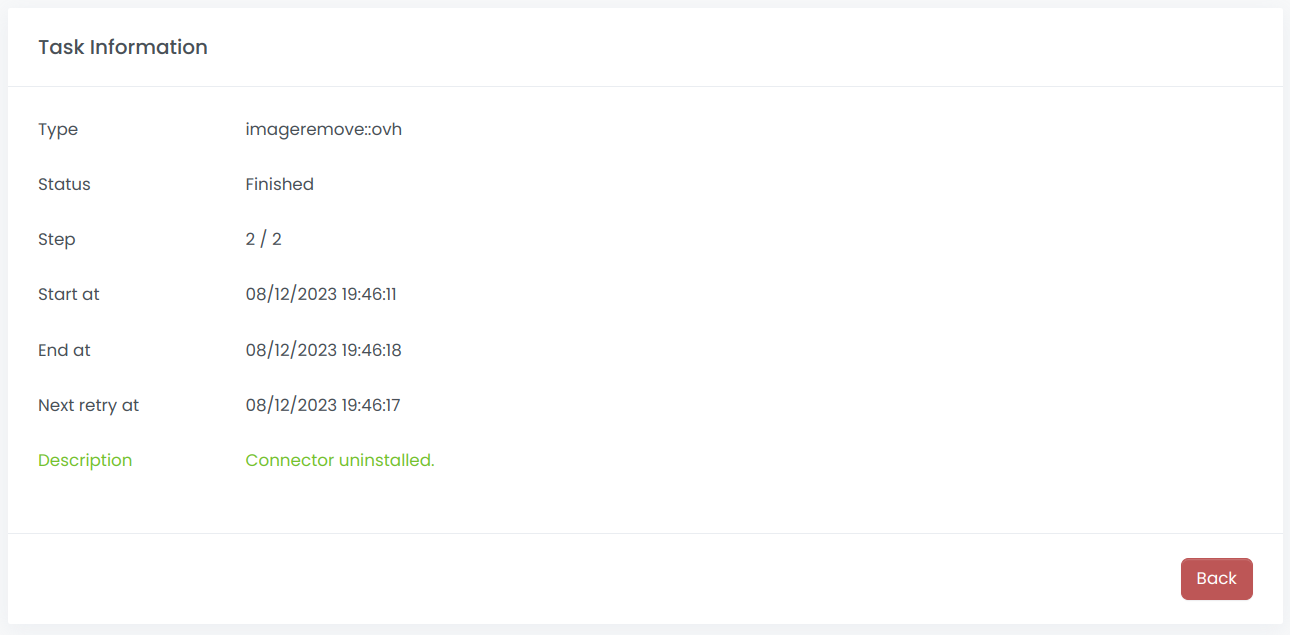
Wait for the uninstallation to finish: Scrapoxy will delete the custom image.

 Scrapoxy
Scrapoxy
