IPRoyal Dynamic IP Connector
IPRoyal is a proxy provider that offers a versatile selection of different proxies. These include top-end residential proxies, datacenter proxies, and even niche-specific sneaker proxies
This connector is for Royal Residential Proxies.
INFO
Residential Proxies are accessed via a unique endpoint, and the link is maintained through a sticky session mechanism.
Prerequisites
An active IPRoyal subscription is required on Royal Residential Proxies.
IPRoyal Dashboard
Connect to Dashboard.
Get the account credentials
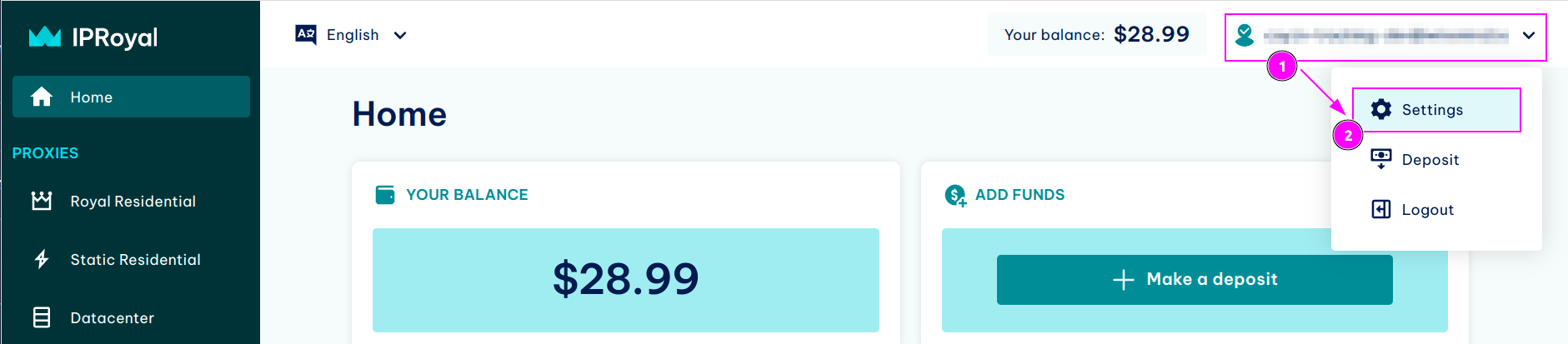
- On the top right menu, click on your username;
- Click on
Settings.
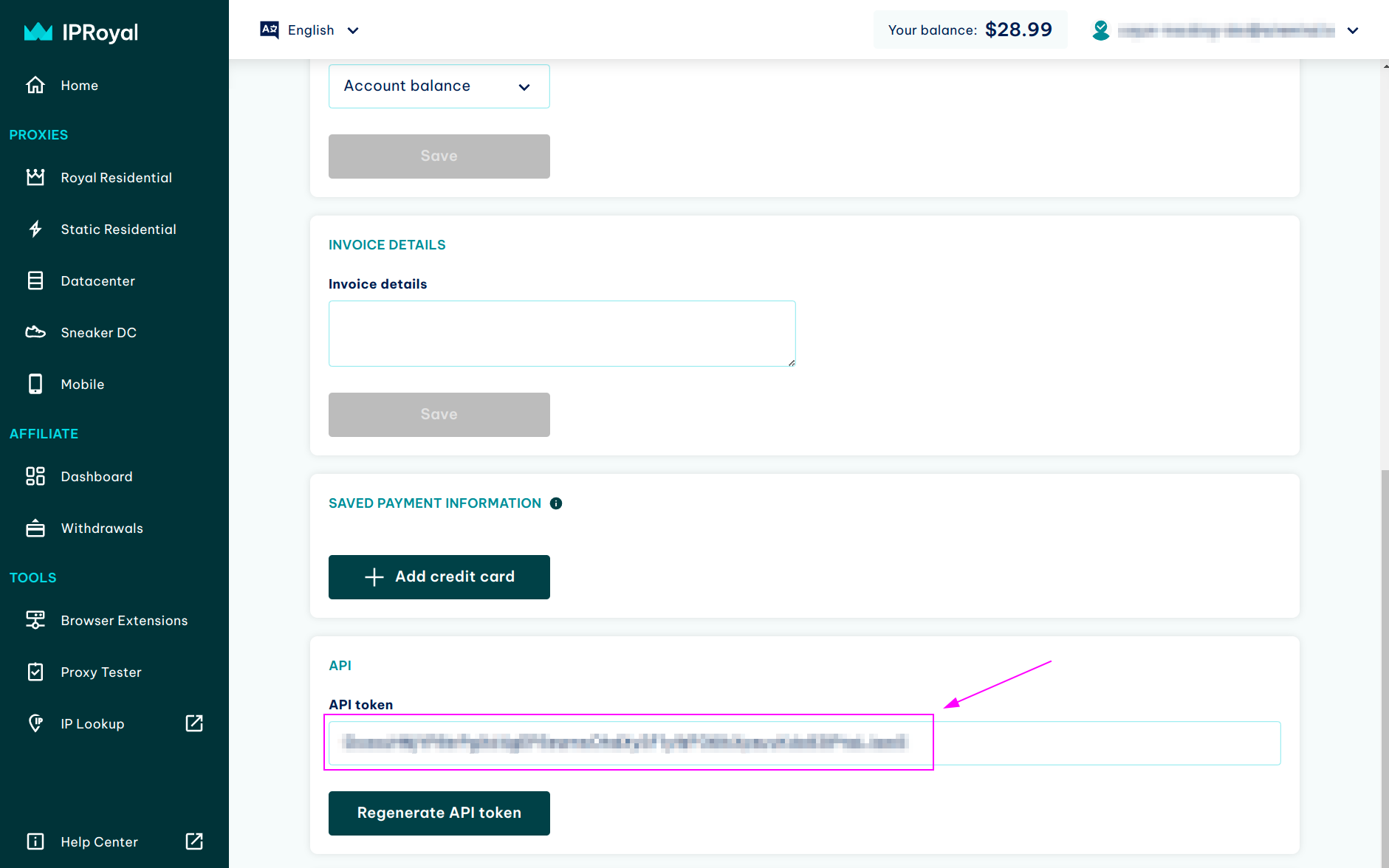
Remember API Token.
Get the proxy credentials
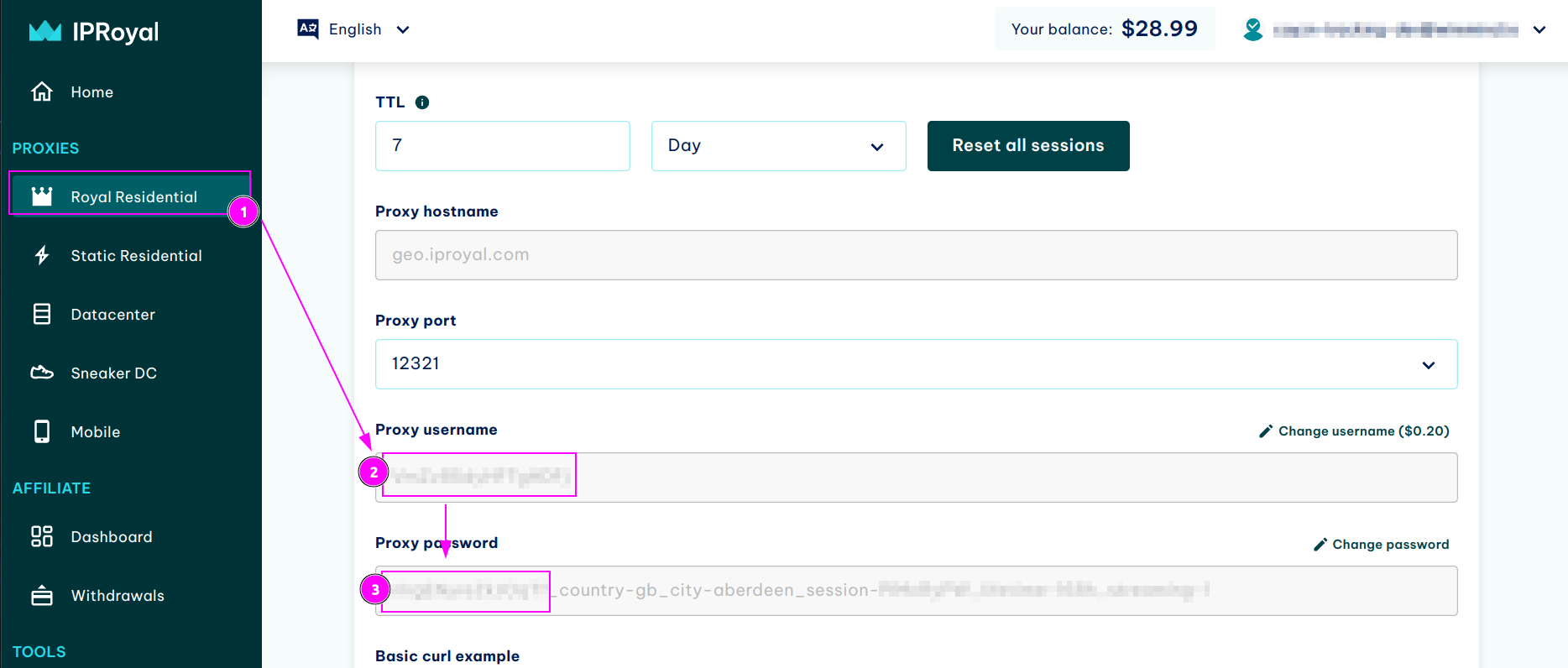
- On the left menu, select
Royal Residential; - Remember the
Proxy username; - Remember the
Proxy password.
TIP
On the password, only keep the first part before the _ character.
Scrapoxy
Open Scrapoxy User Interface and select Marketplace:
Step 1: Create a new credential
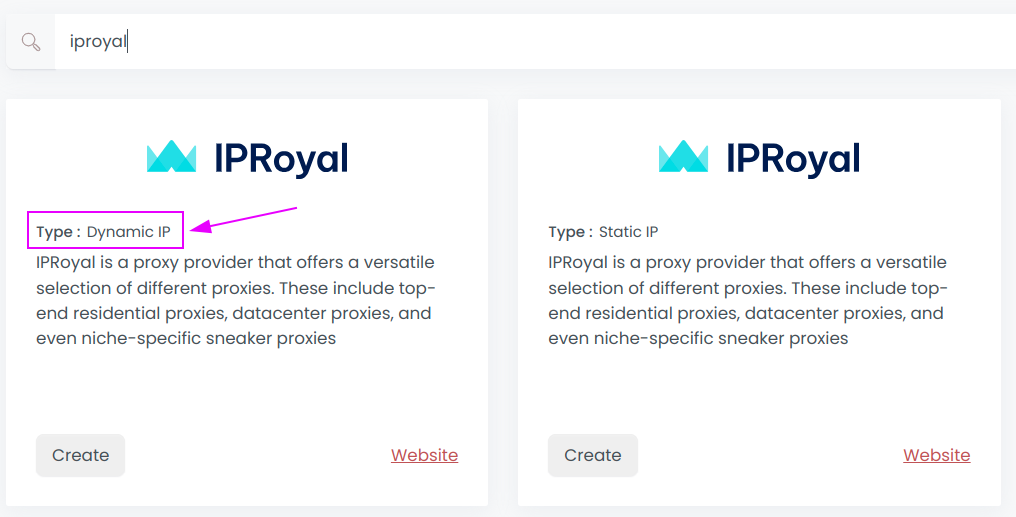
Select IPRoyal with type Dynamic IP to create a new credential (use search if necessary).
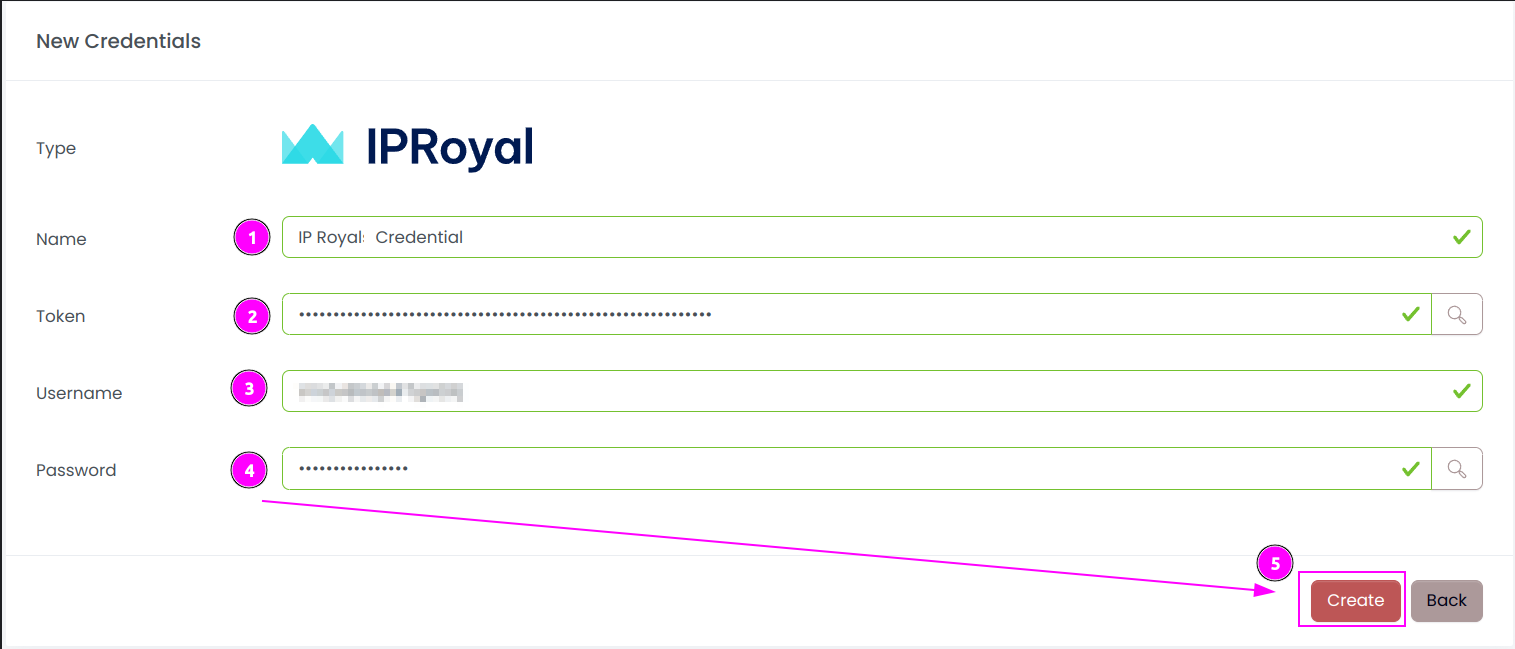
Complete the form with the following information:
- Name: The name of the credential;
- Token: The token of the API.
And click on Create.
Step 2: Create a new connector
Create a new connector and select IPRoyal as provider:
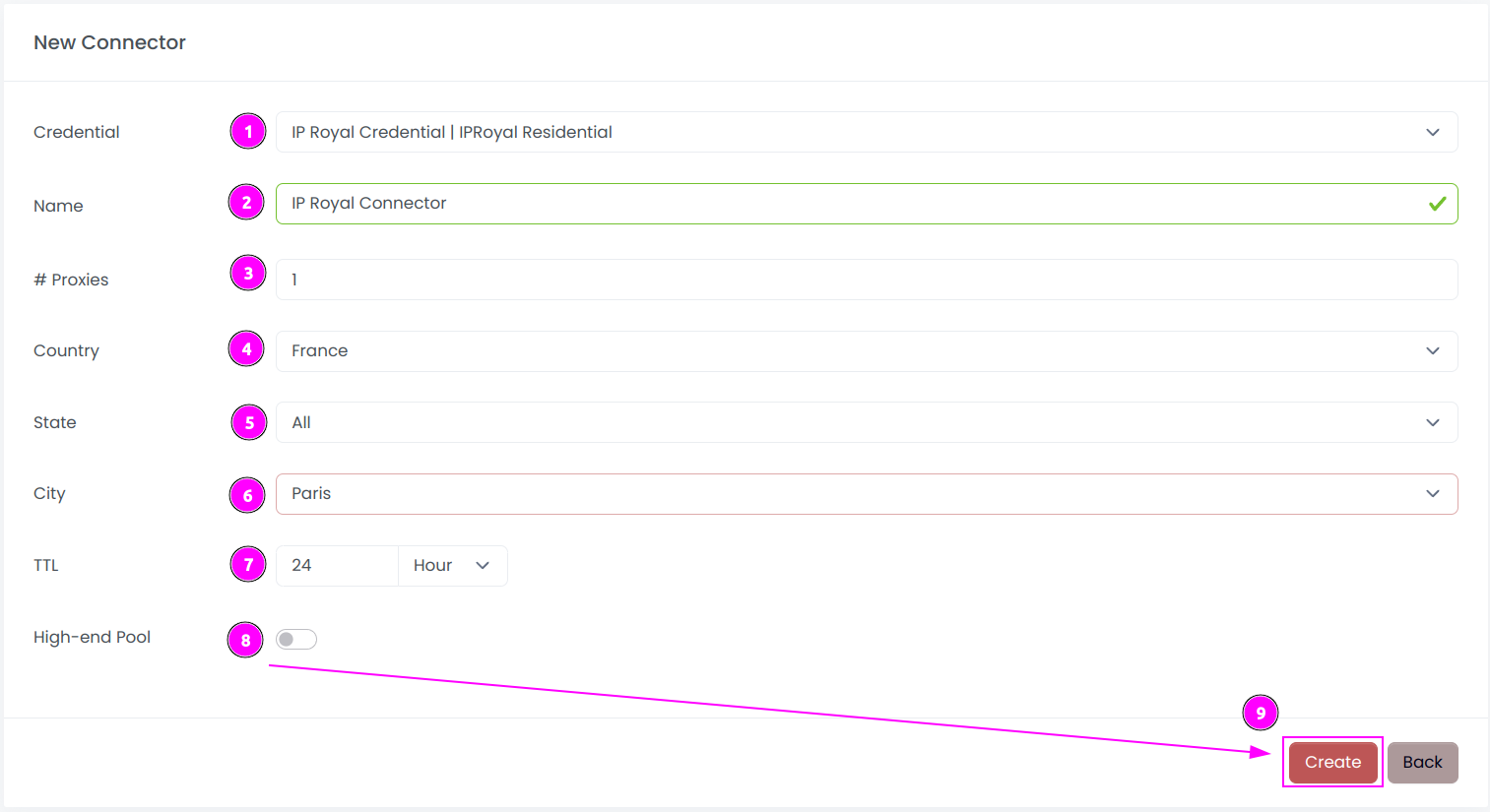
Complete the form with the following information:
- Credential: The previous credential;
- Name: The name of the connector;
- # Proxies: The number of instances to create;
- Country: Select the country to use, or
Allto use all countries; - State: Choose the state in the selected country, or
Allto use all states; - City: Choose the city in the selected, or
Allto use all cities; - TTL: Select the duration of the sticky session;
- High-end Pool: If enabled, choose only fast and stable proxies from the IP Royal pool.
And click on Create.
INFO
Please note that State and City are mutually exclusive options and cannot be used together in the form
Step 3: Start the connector

- Start the project;
- Start the connector.
Other: Stop the connector

- Stop the connector;
- Wait for proxies to be removed.

 Scrapoxy
Scrapoxy
